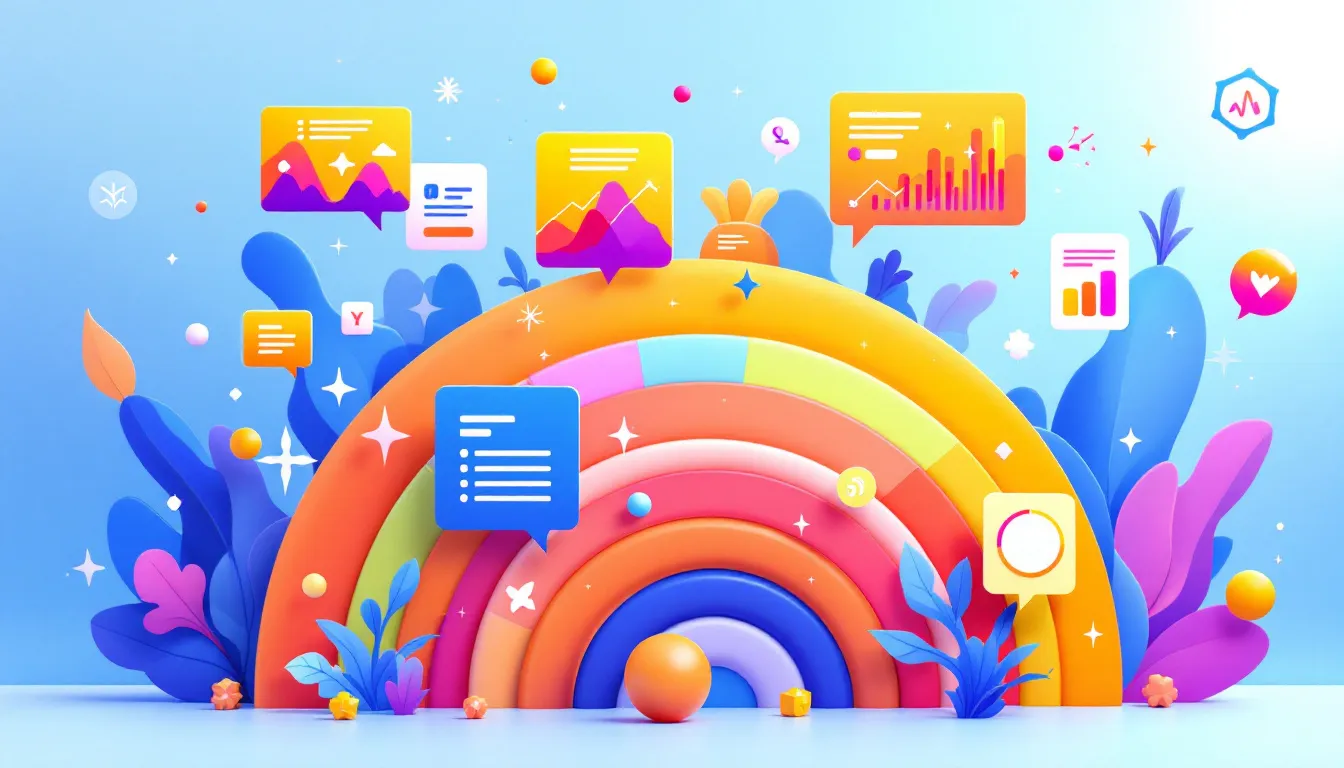Want to make your website work for everyone? A/B testing is key. Here's how to do it right:
- Set clear accessibility goals
- Group users by their needs
- Test one feature at a time
- Check keyboard navigation
- Experiment with colors and text sizes
- Ask users with disabilities for feedback
Why it matters:
- 16% of people worldwide have a disability
- 69% of users with disabilities leave difficult sites
- Accessible sites tap into $1.2 trillion in annual spending
Quick Comparison:
| Tip | What to Do | Why It's Important |
|---|---|---|
| Clear Goals | Use WCAG guidelines | Sets benchmarks |
| User Groups | Test with different disabilities | Gets diverse feedback |
| One Feature | Change one thing at a time | Pinpoints what works |
| Keyboard Nav | Test without a mouse | Not everyone uses one |
| Colors & Text | Check contrast and size | Improves readability |
| User Feedback | Ask people with disabilities | They know best |
Remember: Accessibility isn't a one-time thing. It's ongoing. But it's worth it - for your users and your bottom line.
Related video from YouTube
Basics of Accessible UX
Accessible UX design isn't just about looks. It's about making your site work for everyone.
Key Rules for Accessible Design
The Web Content Accessibility Guidelines (WCAG) give us four main rules:
- Perceivable: Can users see or hear your content?
- Operable: Can users navigate your site, no matter how they do it?
- Understandable: Is your content clear and easy to grasp?
- Robust: Does your site work with different technologies, including assistive ones?
These aren't optional. They're must-haves for truly accessible design.
Common Accessibility Issues
Let's look at some common problems:
| Issue | Impact | Solution |
|---|---|---|
| Poor color contrast | Hard to read | Use 4.5:1 ratio for small text, 3:1 for large |
| Missing alt text | Screen readers can't describe images | Add clear alt text to all images |
| Keyboard navigation issues | Can't use site without a mouse | Make all functions work with keyboard-only navigation |
| Unclear form labels | Confusing for screen reader users | Use clear, accessible labels for all form fields |
These might seem small, but they're huge for many users.
The World Health Organization reports about 217 million people worldwide have moderate to severe vision problems.
That's a lot of folks who might struggle with poor contrast or missing alt text.
1. Set Clear Accessibility Goals
When A/B testing for accessibility, you need clear goals. Here's how to set them:
Follow WCAG Guidelines
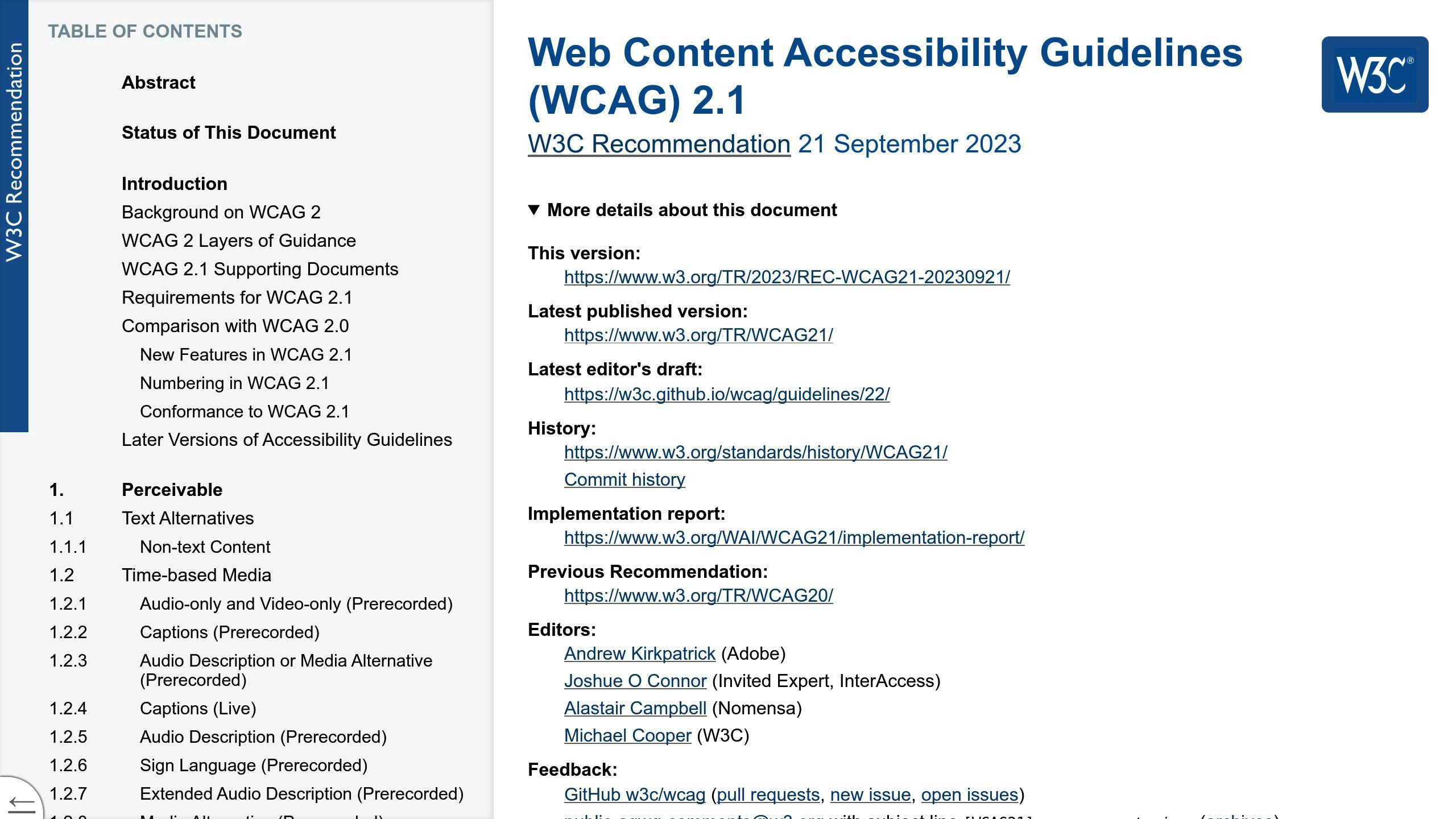
Use the Web Content Accessibility Guidelines (WCAG) as your foundation. They cover:
- Perceivable
- Operable
- Understandable
- Robust
Pick specific WCAG criteria for each test. For example:
| WCAG Criteria | Goal |
|---|---|
| 1.4.3 Contrast | Boost text contrast ratio to 4.5:1 |
| 2.1.1 Keyboard | Enable keyboard-only navigation |
| 3.3.2 Labels | Add clear form field labels |
Track Your Progress
To measure improvements:
- Test your current site (baseline)
- Use analytics to compare before and after
- Get feedback from users with disabilities
- Use WCAG compliance tools
Ryan Topps of Captchify says:
"Pick 1-3 KPIs. Build the habit of tracking and improving. Add more KPIs later."
2. Group Users by Accessibility Needs
A/B testing for accessibility isn't one-size-fits-all. You need to group users based on their specific needs. Here's how:
Finding User Groups
- Check your analytics for assistive tech usage
- Ask users about their needs through surveys
- Team up with disability orgs to find participants
Ryan Topps of Captchify says:
"Start with high-traffic segments to gather initial data, then refine your strategy to target smaller, more specific groups."
Adjusting Tests for Each Group
Tweak your A/B tests for different user groups:
| User Group | Test Adjustments |
|---|---|
| Visual Impairments | Screen reader compatibility, color contrast |
| Mobility Impairments | Keyboard navigation, button sizes |
| Cognitive Impairments | Simplified layouts, clear instructions |
| Hearing Impairments | Closed captions, visual alternatives for audio |
Pro Tip: Include at least 3-5 participants for each disability category.
Don't forget: accessibility needs can be permanent, temporary, or situational. A user might be permanently deaf, have a temporary ear infection, or just be in a noisy place.
3. Test One Feature at a Time
A/B testing for accessible UX? Focus on one feature at a time. Here's why:
Why Test One Thing
It's simple: you can't pinpoint what works if you change everything at once. Think of it like a science experiment. You change one thing, see what happens.
Let's say you update your button color AND text size. Your accessibility improves. Great! But which change did it? The color? The size? You won't know.
What Features to Test
Here are some ideas:
| Feature | What It Is | Test Example |
|---|---|---|
| Text Size | How big your words are | 14px vs 16px body text |
| Color Contrast | How easy text is to read | Dark on light vs light on dark |
| Button Size | How big clickable stuff is | 40px vs 50px button height |
| Image Descriptions | Alt text for screen readers | Short vs detailed descriptions |
| Keyboard Navigation | Using site without a mouse | Different tab orders |
Pick tests based on your users. Lots of visually impaired folks? Test color contrast and text size first.
"AB testing isn't always about 'finding a winner' — it's about understanding how changes you make impact the overall user experience." - Jason van der Merwe, Author
Each test needs a clear goal. Testing button size? Your goal might be more successful clicks for users with motor issues.
Remember: one change at a time. It's the best way to know what REALLY works for your users.
sbb-itb-27e8333
4. Test Keyboard Navigation
Not everyone uses a mouse. Some people rely on keyboards to navigate websites. That's why keyboard navigation is crucial for accessible UX.
Keyboard vs. Mouse Use
Mouse users point and click. Keyboard users tab through elements. It's a whole different game.
Here's a quick comparison:
| Mouse Navigation | Keyboard Navigation |
|---|---|
| Click on links | Tab to links, Enter to activate |
| Scroll with wheel | Arrow keys or Page Up/Down |
| Hover for menus | Tab to menu, arrows to navigate |
For many users with motor or visual impairments, keyboard access isn't optional - it's essential.
How to Test Keyboard Use
Want to test your keyboard nav? Here's a simple method:
- Unplug your mouse
- Try to use your site with just a keyboard
- Note any issues you encounter
Now, let's set up some A/B tests:
1. Focus Indicators
Test different styles. Compare bold borders against color changes.
2. Tab Order
Try logical order versus visual order. Which one works better?
3. Skip Links
Test with and without "Skip to Content" links.
"Keyboard testing isn't optional. It's the backbone of accessible navigation", - Léonie Watson, Director of TetraLogical and web accessibility expert.
When testing, keep an eye out for these key points:
- Can users access all interactive elements?
- Is the focus always visible?
- Do users get stuck in any elements?
Here's a pro tip: Use tools like Playwright to automate keyboard nav checks. It'll save you a lot of time in the long run.
5. Test Colors and Text Sizes
Colors and text sizes can make or break your website's usability. Here's how to test them for better accessibility:
Color Contrast
WCAG sets these contrast ratios:
| Text Type | WCAG AA | WCAG AAA |
|---|---|---|
| Normal | 4.5:1 | 7:1 |
| Large | 3:1 | 4.5:1 |
To test:
- Use a contrast checker tool
- Test various color pairs
- Check text and background colors
Pro tip: Use your browser's Color Picker to grab exact color values.
Text Sizes
Text size is crucial for readability. Here's what to do:
- Set base font size (16px minimum)
- Use relative units (em, rem, %)
- Test zoom up to 200%
WCAG says users should be able to zoom text to 200% without losing content or function.
When testing:
- Check readability across devices
- Ensure headings scale well
- Test with visually impaired users
6. Ask Users with Disabilities for Feedback
Want to make your A/B tests truly accessible? Get input from users with disabilities. Here's how:
Getting Users Involved
- Find testers with different disabilities through online groups and disability organizations.
- Let them use their own devices and assistive tools.
- Make your test setup work for everyone (e.g., sign language interpreters, Braille surveys).
- Plan extra time - these tests often take longer.
Collecting User Comments
To get useful feedback:
- Ask about task difficulty.
- Use think-aloud methods.
- Look for common issues across users with the same disability.
- Get feedback on the testing process itself.
"Customers with disabilities can be assets to a business if it is willing to make the necessary investment to listen."
Remember: One user doesn't speak for all. Aim for a mix of disabilities and skill levels in your testing group.
How to Analyze A/B Test Results
Analyzing A/B test results for accessible UX isn't just about numbers. It's a mix of data and user feedback. Here's how to do it right:
Look at Accessibility Data
Focus on these key metrics:
- Task completion rates
- Time on task
- Error rates
Use tools to see how different user groups respond to your changes.
Mix Numbers and Feedback
Don't just stare at spreadsheets. Here's what to do:
1. Check your key metrics
Look for statistically significant changes.
2. Read user comments
Pay attention to what users with disabilities are saying.
3. Connect the dots
Find where numbers and feedback tell the same (or different) stories.
"Tests lose all the time, and that's okay. It's about learning." - Matt Gershoff, Condutrics
Even "failed" tests teach you something. Use those insights to improve.
Tips for Better Analysis
- Set a timeline (weekly for month-long tests, daily for week-long ones)
- Don't jump to conclusions too fast
- Look at different user groups separately
- Test with actual accessibility tools
Remember: Good analysis takes time, but it's worth it for truly accessible UX.
Problems and Things to Consider
A/B testing for accessible UX isn't perfect. Here are some key issues to watch out for:
Ethical Issues
Sometimes, A/B tests put profits before people. This can hurt users, especially those with disabilities.
Here's a real example:
A booking site tested ads that focused on hostel cleanliness. Bookings went up, but more people ended up in potentially unsafe places. Women travelers were hit hardest.
"Human behaviour is so complex that we'll often overlook the far ranging effects our experiments can have." - Isaac Wardle
To avoid these problems:
- Think about how changes might affect different groups
- Ask if your test helps or hurts vulnerable users
- Look beyond numbers - consider the human impact
Avoiding Unfair Tests
Selection bias is a big A/B testing problem. It happens when your test group doesn't match your real users.
To fix this:
1. Use random assignment for test groups
This means everyone has an equal chance of being in group A or B.
2. Try stratified sampling
This ensures all user types are represented fairly.
3. Consider Bayesian testing
This can help balance sample sizes, especially for smaller groups.
| Bias Type | How to Fix It |
|---|---|
| Age Bias | Include all age groups |
| Tech Skill Bias | Mix tech-savvy and novice users |
| Disability Bias | Include users with various disabilities |
Don't forget: Over 1 billion people worldwide have some form of disability. Your tests should reflect this.
Lastly, don't ONLY use automated tools. They miss things like alt text quality and keyboard navigation. Include manual testing and feedback from users with disabilities for best results.
Conclusion
A/B testing for accessible UX is crucial. Here's what you need to know:
1. Set clear goals
Use WCAG guidelines as your benchmark.
2. Group users by needs
Different disabilities require different approaches.
3. Test one feature at a time
This helps pinpoint what works and what doesn't.
4. Check keyboard navigation
Not everyone uses a mouse.
5. Experiment with colors and text
Small changes can make a big difference.
6. Get user feedback
People with disabilities know best what they need.
Accessibility isn't a one-off task. It's an ongoing process.
Why does this matter? The numbers speak for themselves:
- 16% of people worldwide have a disability
- 69% of users with disabilities abandon difficult sites
- Accessible sites can tap into $1.2 trillion in annual spending
But it's not just about money. It's about making the web work for everyone.
| Benefits of Accessible A/B Testing |
|---|
| Better UX for all users |
| Higher engagement |
| Improved SEO rankings |
| Lower legal risks |
Over 1 billion people have some form of disability. Your tests should reflect this.
As you move forward:
- Combine automated and manual testing
- Include users with various disabilities
- Think long-term, not just immediate results
Remember: accessibility is about people, not just numbers.